Cerber Local License
R&D Group introduces Cerber – activation and protection tool.
During installation of a plugin which supports Cerber, the installer will give an option to automatically launch “License Manager”, which can also be found at:
- Windows: Start Menu → iCube R&D Group → License Manager
- Linux:
- Menu → R&D Group → Cerber → License Manager
sudo /opt/rdgroup/cerber/RDGroupLicenseTool.bin
Local tab need to be selected
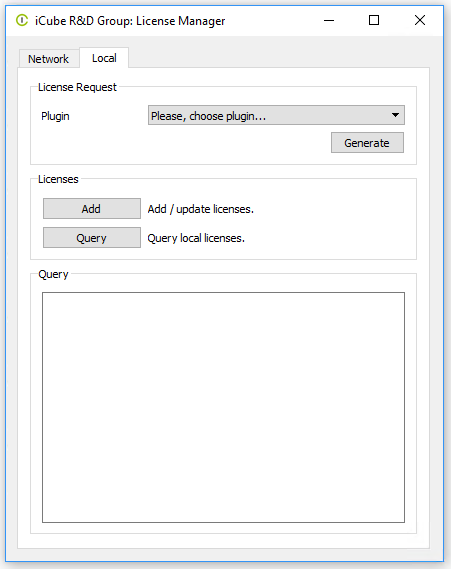
Choose the plugin you wish to activate, and press “Generate”.
This will show you the “save file” window and generate a request_<UserName>_<HostName>_<Date>.cid file on your Desktop (or other chosen directory).
Send this file to support@icube3d.com
Please, attach copy of you receipt or order number to avoid any delays in communication.
In the nearest time (within 24 hours, but often within hours) you will get an email from us (or your reseller) with *.lic license file attached. Save this file somewhere you can easily find.
After you've received the *.lic launch the “License Manager” again and press “Add”, select the received file and press “Open”.
This will copy the license file to the Cerber local licenses directory.
You could also manually copy the license file to the Cerber local licenses directory:
- Windows:
C:\Program Files\R&D Group\Cerber\localLicenses
- Linux:
/opt/rdgroup/cerber/localLicenses
In case of problems with GUI you can also create .cid file by running:
cerberProbe > ~/path/to/my.cid
cerberProbe is located in the same location as RDGroupLicenseTool.bin in bin subdirectory
Troubleshooting
Single activation should work for all users, (also for all versions of plugins, 3ds max and Maya on the same machine) the license file is located in C:\Program Files\R&D Group\Cerber\localLicenses and available to everyone
occasionally some user accounts may see hardware config differently, which causes license error so if you see license error in 3ds max for different user, please send us CID file with the request for alternative license file
this does not necessary mean that each user has to have a separate file, one alternative file usually work for everyone