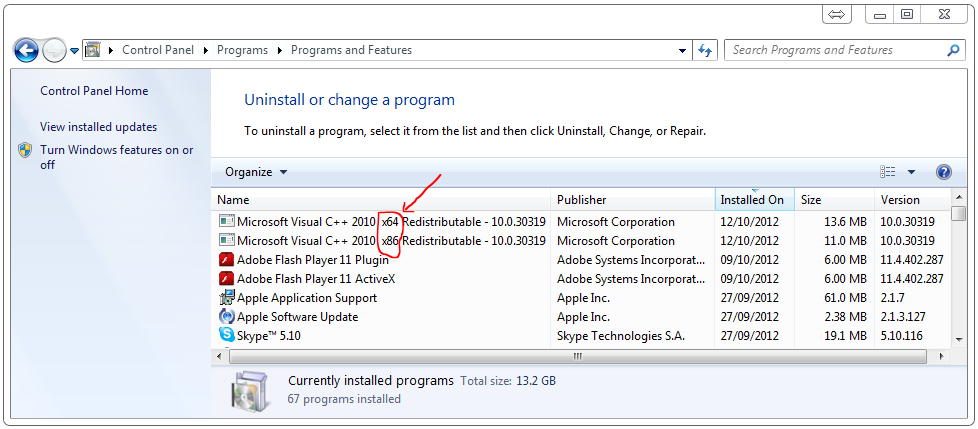Table of Contents
AutoWrinkles Manual
AutoWrinkles is a geometry modifier designed for fast and easy creation of secondary deformations that greatly adds realism to a model.
System requirements
3ds Max versions: 2009, 2010, 2011, 2012, 2013, 2014 all 32 or 64 bit
OS: Windows XP, Windows Vista, Windows 7 all 32 and 64 bit
User must have local administrator rights with Windows XP to use AutoWrinkles. On Windows 7 administrator rights are needed only during installation process.
Installation
Please make sure you downloaded latest version of the plug-in from our forum.
Use the same installation file for both Workstation and Render node.
Workstation can be used only when license is properly installed, and provides access to all AutoWrinkles options.
If AutoWrinkles does not find license file it switches itself to Render node and only can renders files created with AutoWrinklesWorkstation. Rendering is available both locally and over network.
To install the program you need to run the AutoWrinkles_for_3dsmax_XX.exe with the administrator rights. (In windows 7 right click “install as administrator”)
Don’t forget to quit 3ds max before you start the installation. (please check Task Manager for any running instances of 3ds max)
Read carefully the license agreement. If you accept it tick “I accept” and then press setup button; if not, press “Cancel” button.
Choose 3ds max version you use. The setup wizard will automatically select destination folder for 3dsmax. Check the path where 3dsmax is installed and correct it if needed.
Registration
Registration utility can be found in All Programs - R&D Group
Choose the hard disk to be linked with the AutoWrinkles license (linking with external USB storage, Flash drives and network drives is not supported).
Click the «Get Your ID File» button and save *.id file on your hard disk with any name you like. Send this file to support@icube3d.com (or your reseller).
In the nearest time (usually within 24 hours) you will get an email from us (or your reseller) with *.key license file attached. Save this file on your hard disk. Start registration utility again and press the «Apply Key File» button.
In the dialogue box select the *.key file you received from us. With this registration procedure is over.
In case of license malfunction and errors (which can be caused by disk formatting, reinstallation of the operating system or components replacement) you are free to address the developer at any time. Please make sure you download latest version from our forum and generate new *.ID file. Send it to support@icube3d.com to get your updated *.key file
However, in case of total replacement of a PC new license is not provided more often than once in half a year.
ATTENTION! Please always try to email from the same email address you used when you purchased the plug-in. If we can’t find your e-mail address from which you sent the ID file in our database and there is no explanation and receipt or order number in you email, your request may not be processed! Please always attach you receipt or order number to avoid any delays in communication.
AutoWrinkles Modifier
AutoWrinkles modifier is avaliable as usual geometry modifier in 3dsmax.
Parameters
Wrinkles Height - sets height of wrinkles.
Wrinkles Height random - adds randomization to height.
Starting Radius* - wrinkles will generate starting from this radius.
Random - adds randomization to starting radius. Using this you may set unique starting radius for each wrinkle.
Ending Radius* - wrinkles will generate till this radius.
Random - adds randomization to ending radius. Using this you may set unique ending radius for each wrinkle. Greatly adds randomization to wrinkles.
Quantity - sets total amount of wrinkles. For example, a value of 7 means 7 hills and 7 valleys. Quantity may be a noninteger value.
Start Angle*(degrees) - sets starting angle to generate wrinkles from.
End Angle* (degrees) - wrinkles will be generated till this angle.
Center Dent - the amount of dent in the center.
Random Width – adds randomization to width of the wrinkles. This value is given in percents of non-randomized wrinkle width. Width depends on start angle, end angle and wrinkles quantity.
Seed - seed used in random generator.
* -This parameters are easy to adjust with “Select and manipulate” option of 3ds max
Wrinkles Generation
There are two ways to produce correct deformations on non-flat surfaces. Just choose the method which works correctly in your case.
Note Wrinkles center is computed by projecting center of gizmo to a surface along negative Z-axis direction.
Displacement map
This rollout serves for saving wrinkles as displacement map for further use on low poly geometry.
Note
Displacement map is saved as 32bit floating point tiff file.
Parameters:
Path to file – where to store displacement map.
Displacement map height and width resolution in pixels.
Include underlying wrinkles - if turned on this option will check for other wrinkles modifiers below in stack and include them in displacement map.
Save as Displacement Map button - generates and saves displacement map using given parameters.
Video Tutorial
Troubleshooting
Dll errors
- Error Loading Dlls
- Dll failed to initialize
- Error code 126 - The specified module could not be found
- MSVCR100.dll missing error
- AutoWrinkles.dlo failed to initialize.
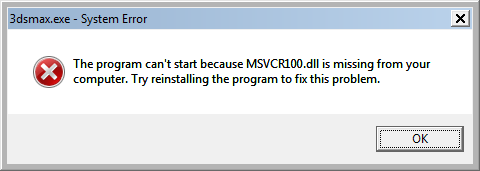
please make sure you have Microsoft Visual C++ 2010 Redistributable Package 32bit or 64bit installed
Microsoft Visual C++ 2010 Redistributable Package (x86)http://www.microsoft.com/en-gb/download/details.aspx?id=5555
Microsoft Visual C++ 2010 Redistributable Package (x64) http://www.microsoft.com/en-gb/download/details.aspx?id=14632