This is an old revision of the document!
Cerber Local License
R&D Group introduces Cerber – activation and protection tool developed by CineSoft.
During installation of a plugin which supports Cerber, the installer will give an option to automatically launch “License Manager”, which can also be found at:
- Windows: Start Menu → R&D Group → Cerber → License Manager
- Linux:
- Menu → R&D Group → Cerber → License Manager
sudo /opt/rdgroup/cerber/RDGroupLicenseTool.bin
Local tab need to be selected
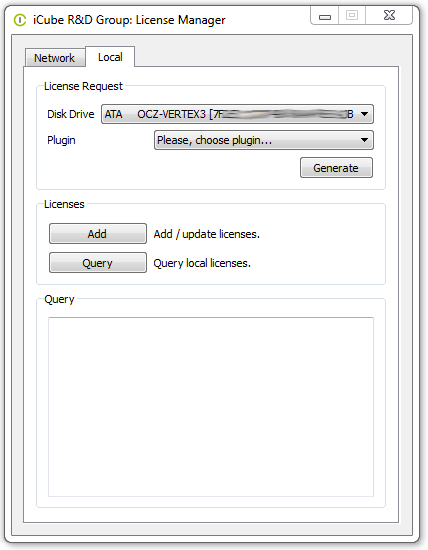
Choose the hard drive to be linked with the license, the plugin, and press “Generate”.
This will show you the “save file” window and generate a request_<UserName>_<HostName>_<Date>.cid file on your Desktop (or other chosen directory).
Send this file to mail@rendering.ru
Please, attach copy of you receipt or order number to avoid any delays in communication.
In the nearest time (within 24 hours, but often within hours) you will get an email from us (or your reseller) with *.lic license file attached. Save this file somewhere you can easily find.
After you've received the *.lic launch the “License Manager” again and press “Add”, select the received file and press “Open”.
This will copy the license file to the Cerber local licenses directory.
You could also manually copy the license file to the Cerber local licenses directory:
- Windows:
C:\Program Files\R&D Group\Cerber\localLicenses
- Linux:
/opt/rdgroup/cerber/localLicenses
In case of problems with GUI you can also create .cid file by running:
cerberProbe > ~/path/to/my.cid
cerberProbe is located in the same location as RDGroupLicenseTool.bin in bin subdirectory