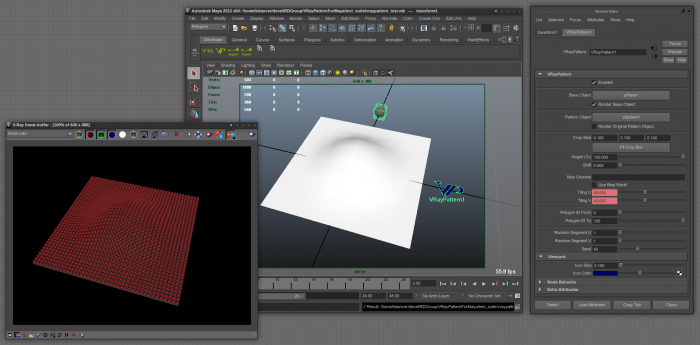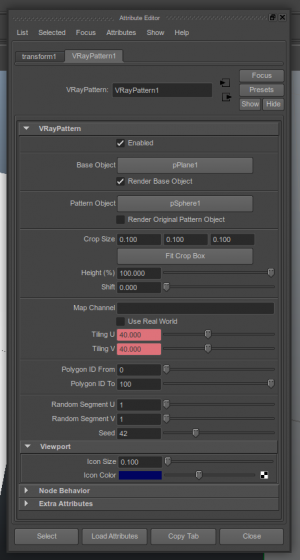Table of Contents
VRayPattern For Maya Manual
VRayPattern For Maya allows to multiply geometry periodically without extra memory consumption. As a sample you can use any tiled geometry (or those with unobtrusive joints). VRayPattern also allows to curve geometry on any surface. The plug-in works in similar way as displacement map. However, displacement map can only use raster or vector maps of pattern to cover the surface of geometry, VRayPattern can use any of the original geometry.
VrayPattern technology is fundamentally different from the technologies that are used in scattering. Scatters are multiplying individual objects, but pattern is actually a 3d procedural texture. The consequence of this is unique opportunity but lot of restrictions.
The unique features include: Possibility to literally not limit duplicating of elements. Automatic deformation of objects in accordance with the shape of the surface Low memory consumption when rendering.
Restrictions related to the possibility to randomise the elements, possibility to process edges and abilities to limit an area with other tools, except for the physical cut-offs of a surface. The same goes for the preview in the viewport - unfortunately there are no other possibilities to see anything in the viewport, but to generate and assign appropriate geometry texture;
The plug-in best used where large amount of geometry required, but without great accuracy.
latest versions can be found on our forum
System Requirements
Operating system:
- Windows
- Linux
- Mac OS X
Maya versions:
- Windows: 2009, 2010, 2011, 2012, 2013, 2014
- Linux: 2009, 2010, 2011, 2012, 2013, 2014
- Mac OS X: 2010, 2011, 2012, 2013, 2014
V-Ray versions:
- Windows / Linux / Mac OS X: 1.5, 2.0, 2.2, 2.3. 2.4
Architecture:
- Windows: 32/64 bit
- Linux: 64 bit
- Mac OS X: 32/64 bit
NOTE:
- User must be able to obtain root permissions (for Linux or OS X, using sudo, for example) to install VRayPattern For Maya.
Windows
Installation on Windows
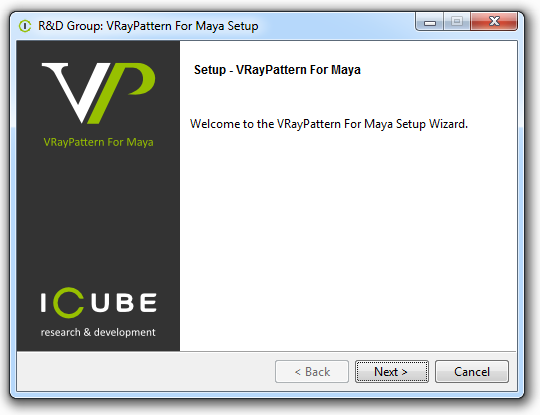
Read the license agreement carefully. If you accept the license the click “I Agree” otherwise press “Cancel”:
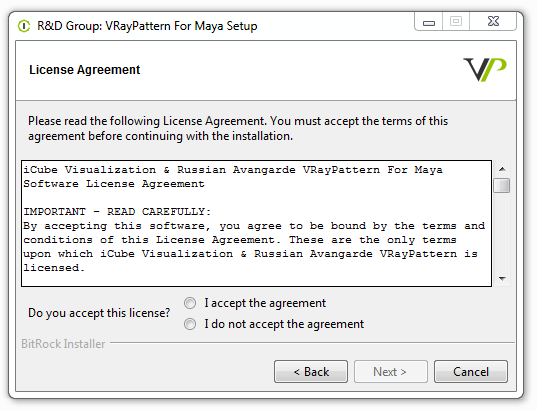
Choose Maya version, V-Ray version and the architecture:
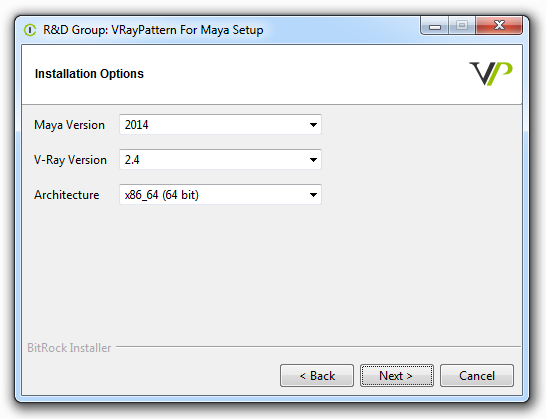
Check installation paths
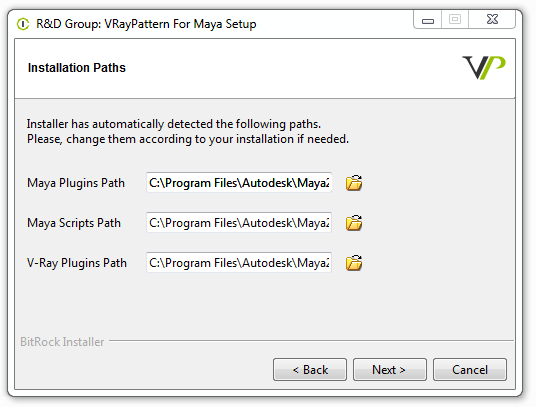
Start Maya and enable Load and/or Auto load in Window → Settings/Preferences → Plug-in Manager for the VRayPattern plug-in.
Activation on Windows
please see: http://docs.rendering.ru/en:cerber-protection
Installation on Windows DR nodes
Copy vray_VRayPattern.dll from MAYA_ROOT/vray/vrayplugins to VRAY_STANDALONE/vrayplugins (or MAYA_ROOT/vray/vrayplugins) on render nodes.
For example, from:
C:\Program Files\Autodesk\Maya2012\vray\vrayplugins
to:
C:\Program Files\Chaos Group\V-Ray\Standalone\vrayplugins
Uninstall
To uninstall VRayPattern use the uninstaller: Start menu > R&D Group > VRayPattern For Maya > Uninstall
Linux
Installation On Linux
Please, make sure that you've downloaded the latest version of the plug-in from our forum
Unpack the archive, open your preferred terminal application, obtain root permission
Installer has a graphical interface on all supported platforms:
$ sudo -i # VRayPatternForMaya-x.xxx.run
or you can also run text installation mode
$ sudo -i # VRayPatternForMaya-x.xxx.run --mode text
Select you Maya/V-Ray versions and copy the plugins. Here is an example for the default paths of Maya 2013 and V-Ray 2.3:
# cp workstation/maya/2013/23/x64/VRayPatternForMaya.bundle /Applications/Autodesk/maya2013/Maya.app/Contents/MacOS/plug-ins # cp workstation/maya/2013/23/x64/libvray_VRayPattern.so /Applications/Autodesk/maya2013/vray/vrayplugins/
Install the Maya UI files:
# cp ui/AEVRayPattern.mel /Applications/Autodesk/maya2013/Maya.app/Contents/scripts/AETemplates # cp ui/rdgroupVRayPattern.mel /Applications/Autodesk/maya2013/Maya.app/Contents/scripts/ # cp ui/rdgroupMenu.mel /Applications/Autodesk/maya2013/Maya.app/Contents/scripts/ # cp ui/rdgroupProc.mel /Applications/Autodesk/maya2013/Maya.app/Contents/scripts/
NOTE:
- Change the installation paths depending on your setup
- # - means that command should be executed with root permissions
- Default V-Ray plugins path before Maya 2013 is
/Applications/Autodesk/maya<MAYA_VERSION>/Maya.app/Contents/vray/vrayplugins/
Activation on Linux
Installation On Linux Batch Render Nodes
Run installer and choose “Batch”
or copy files manually
Download full archive here (150mb), Select you Maya/V-Ray versions and copy the plugin files:
e.g.
# cp plugins/batch/maya2012_vray22_x64/VRayPattern.so /usr/autodesk/maya2012-x64/bin/plug-ins/ # cp plugins/batch/maya2012_vray22_x64/libvray_VRayPattern.so /usr/autodesk/maya2012-x64/vray/vrayplugins/
Installation On Linux DR Nodes
For V-Ray “Distributed Render” node installation you only need to copy V-Ray plugin:
# cp libvray_VRayPattern.so /usr/autodesk/maya2012-x64/vray/vrayplugin/
Uninstall
OS X
Installation on Mac OS X
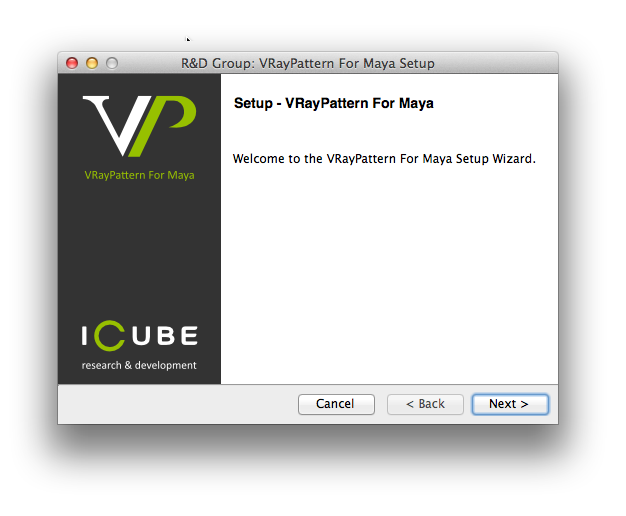
Read the license agreement carefully. If you accept the license the click “I Agree” otherwise press “Cancel”:
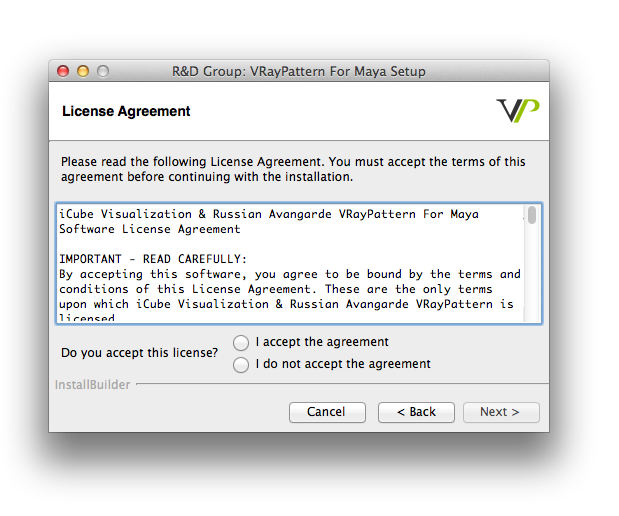
Choose Maya version, V-Ray version and working mode:
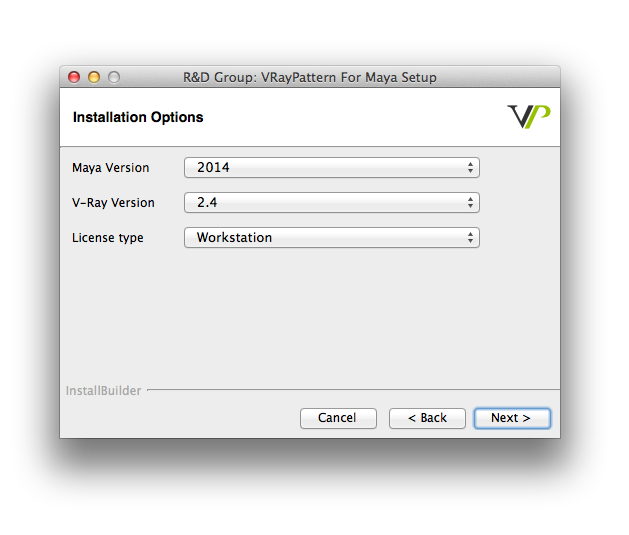
Check installation paths
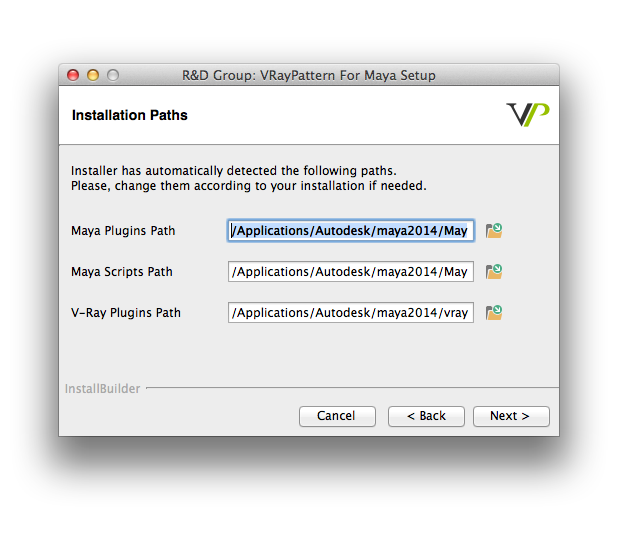
Start Maya and enable Load and/or Auto load in Window → Settings/Preferences → Plug-in Manager for the VRayPattern plug-in.
In case of problems with installer you can download full archive here (150mb)
Select you Maya/V-Ray versions and copy the plugins. Here is an example for the default paths of Maya 2013 and V-Ray 2.3:
# cp workstation/maya/2013/23/x64/VRayPatternForMaya.bundle /Applications/Autodesk/maya2013/Maya.app/Contents/MacOS/plug-ins # cp workstation/maya/2013/23/x64/libvray_VRayPattern.so /Applications/Autodesk/maya2013/vray/vrayplugins/
Install the Maya UI files:
# cp ui/AEVRayPattern.mel /Applications/Autodesk/maya2013/Maya.app/Contents/scripts/AETemplates # cp ui/rdgroupVRayPattern.mel /Applications/Autodesk/maya2013/Maya.app/Contents/scripts/ # cp ui/rdgroupMenu.mel /Applications/Autodesk/maya2013/Maya.app/Contents/scripts/ # cp ui/rdgroupProc.mel /Applications/Autodesk/maya2013/Maya.app/Contents/scripts/
NOTE:
- Change the installation paths depending on your setup
- # - means that command should be executed with root permissions
- Default V-Ray plugins path before Maya 2013 is
/Applications/Autodesk/maya<MAYA_VERSION>/Maya.app/Contents/vray/vrayplugins/
Activation on Mac OS X
Open your preferred terminal application and start the registration utility:
$ /Library/RDGroup/bin/VRayPatternForMayaRegistration
This will generate ProductName_<UserName>_<Date>.id file on your Desktop.
Send this file to mail@rendering.ru (or your reseller). Please, attach copy of you receipt or order number to avoid any delays in communication.
In the nearest time (usually within 24 hours) you will get an email from us (or your reseller) with *.lic license file attached. Save this file on your hard disk.
Start again the registration utility with the path to the license file argument like:
$ /Library/RDGroup/bin/VRayPatternForMayaRegistration ~/Desktop/yourlicensefile.lic
or manually copy this file to ~/.config/RDGroup/ProductName.lic like this:
$ mkdir -p ~/.config/RDGroup/ $ cp /path/to/license/file.lic ~/.config/RDGroup/ProductName.lic
Installation On OS X Batch Render Nodes
Run installer and choose “Batch”
or copy files manually
Download full archive here (150mb), Select you Maya/V-Ray versions and copy the plugin files:
e.g.
# cp plugins/batch/maya2012_vray22_x64/VRayPattern.so /usr/autodesk/maya2012-x64/bin/plug-ins/ # cp plugins/batch/maya2012_vray22_x64/libvray_VRayPattern.so /usr/autodesk/maya2012-x64/vray/vrayplugins/
Installation On OS X DR Nodes
For V-Ray “Distributed Render” node installation you only need to copy V-Ray plugin:
# cp libvray_VRayPattern.so /usr/autodesk/maya2012-x64/vray/vrayplugin/
Usage
- In menu choose: Create → R&D Group → VRayPattern.
- VRayPattern logo will appear. Use it to select VRayPattern.
Quick Start
- Create VRayPattern Node: Create → R&D Group → VRayPattern
- Select base polygon object, select VRayPattern and press “Attach” button near “Base Object”. Object must have UV!
- Select pattern polygon object, select VRayPattern and press “Attach” button near “Pattern Object”.
- Press “Fit Crop Box” button. Edit crop box with “Crop Size” attribute or using manipulator with “Show manipulator tool”.
- Press render.
Parameters Description
- Base Object - Surface on which geometry will be propagated.
- Render Base Object - Quick way to turn off the visibility in rendering of the base object.
- Pattern Object - Propagated object.
- Render Original Pattern Object - Quick way to turn off the visibility in rendering of the original object of propagating.
- Crop Size - Size of the crop box of propagated geometry. All objects outside of the box – are ignored. Crop box also defines the repeating period of the geometry.
- Fit Crop Box - Fit crop box within geometry saving rotation
- Height - Height multiplier of the propagated geometry.
- Shift - Displacement of the geometry against surface normal’s, which is covered by propagated geometry.
- Surface Renderable - Ability to quickly switch visibility of the surface in render.
- Map. Channel - Map channel on the basis of which the geometry will be propagated.
- Use Real World - Work in real scale.
- Tiling U/V - Mapping multiplier by U/V axis.
- Polygon ID From/To - Range of polygon IDs of the surface on which propagation is happening.
- Random Segment Count - Enables to split multiplying geometry into several parts and multiply these parts randomly on surface elements.
- Seed - Random seed for random segments.
Troubleshooting
License error
VRayPattern: Incorrect license!
If you were having Maya running while applying a license key, make sure to restart Maya after it.
In case of license malfunction and errors (which can be caused by disk reformatting, re-installation of the operating system or components replacement) you are free to address the developer at any time by sending your request for a new license key to mail@rendering.ru.
However, we reserve the right not to issue a new license in case of total replacement of a PC if the registration request is submitted more often than once in half a year.
Installation error
- Make sure Maya is not running, please double check in task manager too.
- Make sure you are installing with the administrator rights (on Windows 7 right click “Run as administrator”) .
- Make sure you choose right installation path.
Other errors
Please, make sure you've downloaded and installed the latest version from our forum
If this haven't solved the problem please contact us at mail@rendering.ru, by sending description of the problem together with the following information:
- VRayPattern version
- OS version (including 32 or 64 bit)
- Maya version (including 32 or 64 bit)
- V-Ray version (including 32 or 64 bit)
- Some screenshots will be useful
- The scene file facing the problem (if possible)